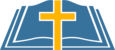On Apple devices, you have two options:
- Use the free Google Calendar app from the App Store.
- Use the iOS Calendar app.
Google Calendar App
Once you add the St. Albert school calendar to your Google account, it will automatically show up when you open the Google Calendar app.
iOS Calendar App
Loading the St. Albert school calendar in the iOS Calendar app is easy. Watch this 3-minute video showing how to do it (if you know what you're doing and just need the tech details, skip down below):
iOS 11 (Updated: Oct. 2017):
iOS 9 & 10 (Mar. 2016:
If you know what you're doing and just need the tech details, here's what you need to do:
- Open Settings
- Tap on "Mail, Contacts, Calendars"
- Tap on "Add Account"
- Tap on "Other" (NOT Google!)
- Tap on "Add Subscribed Calendar"
- Type the following server address: bit.ly/albertcal
- Tap Next
- The St. Albert calendar details will load; tap Save
That's it!
Within the next few minutes, the calendar data will sync down to your device and be visible within the iOS Calendar app.