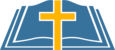Follow these steps:
- Make sure your movie is saved to your iOS camera roll.
-
We recommend that you do this while connected to wifi (uploading a movie over your cellular data plan could be quite costly!).
-
Download the Google Drive iOS app from the App Store (it's free).
- Launch the Google Drive iOS app; login to your St. Albert Google account. Note that we recommend that you do not backup your iOS camera roll to your Google account.
-
Tap the '+' button and select 'Upload'.
-
Select 'Photos and Videos'.
-
The first time that you do this, you might need to allow "Drive" access to your photos.
-
Select the movie that you want to upload.
-
Tap the 'UPLOAD' button in the top right.
-
Wait for file to upload (it may take a little time).
- Once the file has uploaded, it will no longer be at the top of the screen. Scroll down until you find it.
-
Once you locate the file, tap the three dots to the right of that item.
-
Tap the 'Add People' option.
-
Type the email address of the person with whom you want to share the movie.
-
Tap the paper airplane at the top of the screen to send the sharing notification.
Note: If the file you shared is a video, Google Drive has to 'process' it before it will be viewable (just like you do on YouTube). Typically, it takes less than 30 minutes to process a video.